Elabore suas avaliações no nosso site e as corrija com seu smartphone. Esta é a idéia do Gradepen.
Crie questões discursivas ou objetivas, com figuras, gráficos, ou equações.
Diminua o tempo para elaboração de avaliações, reutilizando suas questões cadastradas, ou selecionando questões do banco de questões públicas.
Crie uma prova diferente para cada aluno, embaralhando automaticamente a ordem das questões.
Corrija 30 provas em menos de 10 minutos! Sem cansaço nem erros.
Teste o Gradepen gratuitamente! Promocionalmente, elabore suas avaliações gratuitamente. A correção de avaliações de até cinco questões também é temporariamente gratuita (para que você teste o sistema). A correção de avaliações com mais de cinco questões é paga. Instale o aplicativo e veja os pacotes de correções disponíveis para na Google Play® 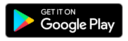 para Android or ou na App Store®
para Android or ou na App Store® 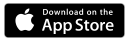 para IOS.
para IOS.
A elaboração das suas avaliações é GRATUITA, basta se cadastrar no site. A criação de sua avaliação é feita em duas etapas: montagem da prova e configuração da impressão. Depois disso, um arquivo no formato PDF será criado, contendo todas as provas e você poderá baixá-lo para seu computador/smartphone/tablet e imprimi-lo.
Promocionalmente GRATUITO!
Você deve se cadastrar no site e acessar a página de Avaliações. A elaboração de uma avaliação é feita em três etapas: escolha das questões, escolha das pontuações e definição do número de provas distintas.
Você pode criar uma questão, ou selecionar uma questão no banco de questões públicas.
Basta clicar na página "Avaliações" e escrever o assunto na janela de "Pesquisar Questões". Você pode utilizar a questão integralmente, ou ainda editá-la, criando uma nova versão.
Na página "Avaliações", clique em "Cadastrar nova avaliação" ou selecione uma das suas avaliações cadastradas anteriormente. Clique em "Nova Questão" e preencha o conteúdo da questão e as informações solicitadas.
Você pode inserir equações e figuras tanto no enunciado da questão quanto nas alternativas de resposta. Basta clicar no campo de texto e selecionar o botão para carregar imagem ou o botão de escrever uma equação, que ficam no lado direito do campo do texto.
Não, as questões ficam disponíveis para que você as reutilize em novas avaliações. Basta procurá-las com a ferramenta de busca.
Existem duas alternativas de cabelhaço: utilizar o cabeçalho padrão fornecido pelo site (você poderá colocar o logo da sua instituição de ensino inserindo uma imagem), ou você mesmo edita uma imagem personalizada do cabeçalho que deseja e insere esta imagem como cabeçalho.
Depois de selecionar as questões que compõem a avaliação, clique em "Preparar Impressão" no canto inferior direito. A janela "Preparar Impressão" será aberta e você poderá escolher o número de avaliações distintas, o tipo de embaralhamento, etc. Outra opções interessantes também podem ser selecionadas nesta janela, como o formato da prova.
A janela "Preparar Impressão" possui campos que devem ser preenchidos e que definem o formato da prova. O formato padrão é composto por: coluna dupla (com fonte 11pt), impressão em frente e verso para impressora, gabarito na primeira página logo depois do cabeçalho e o embaralhamento de itens e questões.
Sim, é muito importante cadastrar uma senha pois se a avaliação não tiver senha, qualquer aparelho que tenha o aplicativo instalado poderá fazer a correção. Quando for corrigir as avaliações, você precisará digitar a senha uma vez, ao corrigir a primeira avaliação. Depois disso, a senha é gravada no aparelho. Por motivos de segurança, o site NÃO guarda qualquer senha. Portanto, é sua responsabilidade guardar as senhas das avaliações que elaborar. Caso perca a senha de sua avaliação, a correção desta avaliação deverá ser feita online, na página de Gabaritos.
A correção de provas é realizada exclusivamente com seu smartphone ou tablet. Você deve baixar nosso aplicativo disponível, na Google Play® 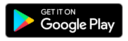 para Android or ou na App Store®
para Android or ou na App Store® 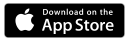 para IOS. Existem dois tipos de correções: i) GRATUITA, se a avaliação tem até cinco questões; ii) PAGA, se a avaliação tem mais de cinco questões. Para realizar a correção no modo pago, você deve adquirir créditos de correção.
para IOS. Existem dois tipos de correções: i) GRATUITA, se a avaliação tem até cinco questões; ii) PAGA, se a avaliação tem mais de cinco questões. Para realizar a correção no modo pago, você deve adquirir créditos de correção.
Abra o aplicativo e aponte a câmera para enquadrar o QRcode até ouvir um bip. Digite a senha de segurança para desbloquear a correção desta avaliação (a senha é digitada uma vez e fica armazenada). Aponte a câmera e enquadre o visor na figura do gabarito até ouvir um bip. A correção será exibida na tela com a nota obtida.
Siga os mesmos passos do item anterior. Após exibir na tela a correção da avaliação, insira manualmente o valor da questão aberta corrigida. Clique na tela do seu smartphone e digite a nota.
Você poderá exportar todas as notas para um arquivo excel e enviar para seu e-mail. Para isso vá o ícone de compartilhar, marque a caixa ao lado do código de identificação da avaliação e clique em enviar para seu e-mail.
O custo da correção varia de acordo com o pacote de créditos de correção que você escolher. Veja as opções no próprio aplicativo.
Após cada correção com o aparelho, o número de créditos de correção disponível é diminuído em um.
Os créditos de correção não tem data de validade, portanto não expiram. Porém, são intransferíveis para outro aparelho.
Disponibilize os gabaritos das suas avaliações online no nosso site. Dessa maneira: i) seu aluno poderá corrigir a prova e confirmar sua nota; ii) você poderá corrigir as provas, caso tenha algum problema no seu aparelho (danificado, roubado, etc ...). O gabarito só estará disponível no site após sua autorização.
Primeiro, só disponibilize o gabarito após aplicar a avaliação (observe o código de identificação da avaliação). Entre na sua conta e clique na página Gabaritos, que apresentará uma lista com o código de identificação de todas as suas avaliações. Escolha a avaliação e marque para liberar o gabarito.
O Gradepen possui um banco de questões públicas, que estão dispóníveis a todos os usuários para auxiliar na elaboração de avaliações. Este banco de questões é alimentado por questões criadas pelos usuários do Gradepen. Ao criar uma questão, o usuário tem a exclusiviadade de uso desta questão por seis meses (questão privada). Após este período, a questão passa a ser compartilhada com todos os usuários ao se tornar uma questão pública.
Veja outras perguntas sobre o funcionamento do Gradepen.
O aplicativo é gratuito e sua licença não expira. Ele pode ser baixado nas lojas de aplicativos do Google® 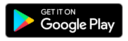 e da Apple®
e da Apple® 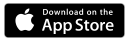 . Uma versão para Windows Phone estará disponível em breve.
. Uma versão para Windows Phone estará disponível em breve.
É necessário que se tenha um Smartphone ou Tablet, com câmera frontal de no mínimo 3Mp (mega pixels) com Sistema operacional Android ou IOS. Sugerimos que faça um teste gratuitamente. Instale o aplicativo e experimente com esta avaliação de exemplo.
Se a prova corrigida tiver até 20 questões, câmeras entre 3Mp e 5Mp conseguem fazer bem a leitura do gabarito. Se o usuário necessita corrigir avaliações com mais de 20 questões, é recomendável que a câmera do aparelho tenha resolução acima de 5Mp para a leitura correta do Gabarito.
Não, o Gradepen foi desenvolvido exclusivamente para aparelhos móveis que tenham: acesso a internet e câmera traseira de boa resolução.
No momento não existe, a equipe de desenvolvedores está avaliando esta demanda.
Sim, a equipe de desenvolvedores do Gradepen trabalha diariamente para solucionar eventuais erros e melhoria de desempenho do aplicativo. Pretendemos ainda, disponibilizar a versão do aplicativo compatível com nas novas versões dos sistemas Android e IOS.
Você poderá acessar o site de duas formas: cadastrando-se diretamente no site, ou utilizando sua conta de uma das redes sociais suportadas.
Você poderá elaborar suas avaliações com qualidade tipográfica profissional. Pode ainda utilizar o Gabarito online para divulgar o gabarito da prova, ou ainda corrigir suas avaliações com esta ferramenta. Tudo isso é GRATUITO.
Você poderá cadastrar questões de qualquer conteúdo contanto que: i) seja didático; ii) não infrinja direitos autorais de terceiros; iii) não contenha conteúdo ofensivo como exemplo, racismo ou pornografia. Se o usuário insistir em cadastrar este tipo de conteudo, poderá ser banido do site.
Se a questão for cadastrada como privada, ela estará acessível apenas para o usuário que a criou, por um período de seis meses. Se a questão for cadastrada como pública, ela estará acessível a qualquer pessoa.
A questão permanece privada por 6 meses a partir da data de sua criação. Depois desse período ela torna-se pública. Uma vez que a questão torna-se pública, ela não poderá voltar a ser privada.
Sim, para isso deve-se contratar uma assinatura de extensão de privacidade das suas questões. Os planos estarão disponíveis em breve.
Sim, você poderá criar um grupo de usuários, e todos do grupo irão compartilhar suas questões privadas entre si(LINK).
Pensando de forma colaborativa, quanto mais questões o sistema tiver sobre um dado tema, mais opções o professor terá no momento de elaborar sua avaliação. Se o numero de questões for realmente grande, é provável que o professor possa apenas escolher questões, ao invés de elaborar novas questões. Economia de tempo, basicamente.
Todas as questões públicas foram elaboras por usuários do Gradepen, e utilizadas na montagem das avaliações destes usuários. A equipe do Gradepen não se responsabiliza pelo conteúdo das questões cadastradas. Cada usuário deve analisar se a questão pública é ou não qualificada, verificando inclusive seu gabarito.
Quando uma questão é criada, o usuário precisa definir o tipo da questão no campo "Tipo da questão". Existem três tipos de questões: multipla escolha, vedaderio/falso, ou discursiva. Em uma questão de múltipla escolha, escolha a quantidade de alternativas e marque a alternativa correta. Em uma questão verdadeiro/falso marque o gabarito correto de cada item. Lembre-se que o aplicativo corrige os itens marcados como verdadeiro e os deixados em branco como falso. Em uma questão discursiva é necessário deixar espaço para a resposta. Se a resposta for um texto, deve-se escolher o número de linhas. Caso a resposta seja um desenho, um gráfico ou um conjunto de contas matemáticas, deve-se deixar um espaço em branco. O Gradepen não é capaz de corrigir uma questão do tipo discursiva, cabendo ao professor realizar tal correção.
Você deve clicar na aba e mostrar o diretório e o nome da figura que deve ser carregada para a avaliação.
Veja aqui (LINK) vários exemplos de equações que podem ser inseridas numa questão (LINK)
Deve colocar as palavras chave que relacionam com tema da questão. As palavras chave são utilizadas para facilitar a pesquisa por questões.
Se você elaborou a questão e verificou posteriormente um erro, basta corrigi-lo editando a questão. Se a questão for pública ou vocês não for o criador da questão, ela não poderá ser editada. Mas você poderá criar uma nova questão a partir da questão original.
O site foi desenvolvido para computadores. A visualização em telas pequenas, como as de um celular ou de um tablet, pode ser afetada.
A recomendação é que as provas tenham até 20 questões para que a câmera possa reconhecer o gabarito sem erros. Avaliações mais longas devem ser divididas em partes.
50 provas distintas. Lembre-se que o arquivo PDF pode ser impresso mais de uma vez. Por exemplo, suponha que para uma turma com 40 alunos, deseja-se gerar 10 avaliações distintas. Basta imprimir 4 cópias de cada tipo. Se a avaliação tiver muitas figuras (três ou mais), recomendamos não exceder o limite de 10 avaliações distintas pois o arquivo. PDF pode ficar muito grande, o que pode dificultar no momento do download ou da impressão.
Veja os modelos de avaliação disponíveis no momento de imprimir sua avaliação. Um deles é um modelo gaste menos papel.
O mais simples é criar uma figura do cabeçalho da sua instituição de ensino e fazer o carregamento da figura ao formatar a prova. Veja como em (LINK). Caso isso não atenda sua demanda, veja outras opções em (LINK).
Não, basta digitar a senha uma vez ao corrigir a primeira avaliação. O sistema armazena esta senha e ela não será requisitada na hora de corrigir as demais provas.
Por medida de segurança, o Gradepen não guarda as senhas de segurança. Por isso, cabe ao usuário manter um backup das suas senhas. Caso tenha perdido, você terá que corrigir as avaliações utilizando a página de Gabarito.
O sistema de correção contabiliza como uma resposta errada.
O sistema de correção contabiliza como uma resposta errada.
Não, elas ficam armazenadas no aplicativo. Você poderá exportar as notas posteriormente. Porém a planilha não possui o nome dos alunos, apenas o código de identificação das avaliações.
Clique no botão de compartilhar, selecione as provas que deseja exportar e clique no botão enviar. Os resultados serão enviados em um arquivo do Excel que poderá ser enviado para seu email.
Tem duas funções básicas: i) caso seu aparelho tenha algum problema, será possível efetuar a correção das avaliações por outra via; ii) os alunos poderão conferir a nota obtida. Mas lembre-se de liberar o Gabarito online para consulta apenas depois de aplicar sua avaliação.
Se os modelos de formatação disponíveis no site não forem adequados às suas necessidades, entre em contato com a equipe de desenvolvedores do Gradepen em support@gradepen.com. Faremos uma proposta para customizar e atender suas demandas.
Sim, entre em contato diretamente conosco por support@gradepen.com.
Não é possível. Mas observe que você, como usuário do sistema, tem acesso as questões que você cadastrou no site, a qualquer momento. Elas estão disponíveis 24h por dia, todos os dias no site. Você poderá modificá-las a qualquer momento, se achar necessário.
Seus créditos de correção são recuperados somente se usar o mesmo aparelho sem formatá-lo, reinstalando/atualizando o aplicativo. Nas outras situações (formatação, perda ou roubo), infelizmente não será possível pois os créditos ficam armazenados no seu dispositivo. Mas caso ocorra alguma destas situações, pedimos que entre em contato support@gradepen.com, que faremos uma avaliação, caso a caso.